How to Reset Zerodha Password?
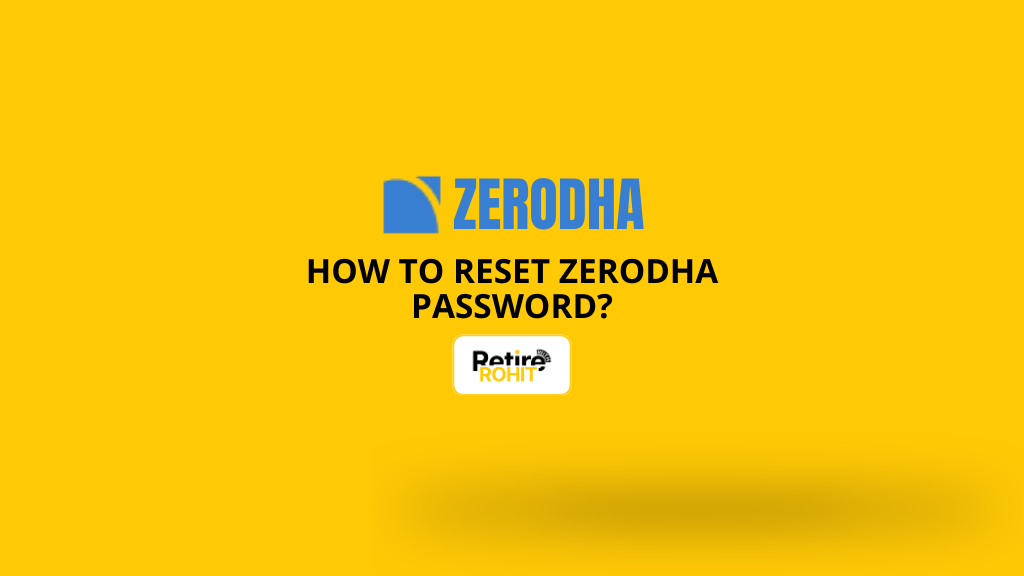
If you can't log in to Zerodha, you're not alone. Whether you're trying to buy Reliance shares or check your holdings, forgetting your password can be frustrating. But the good part? You can reset your Zerodha password yourself; no need to call support. In this blog, we’ll show you how to reset your Zerodha login password.
Steps to Change Zerodha Password
If you still remember your current Zerodha password and just want to update it, follow these simple steps using the Zerodha Kite app:
1. Open the Zerodha Kite app on your phone.
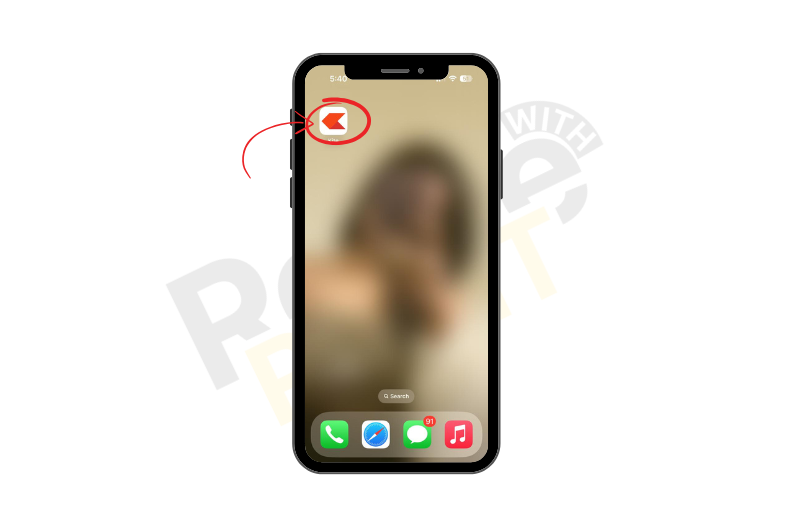
2. Tap on your Profile Icon (top-right corner).
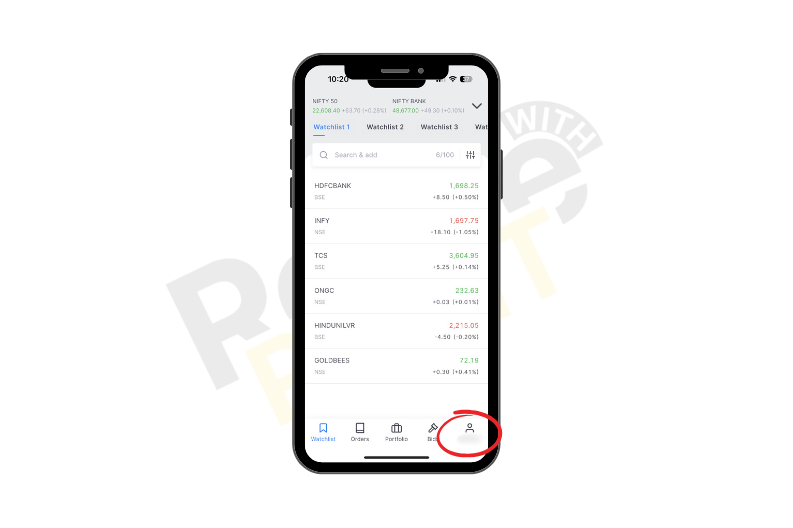
3. Tap on the “Profile” button.
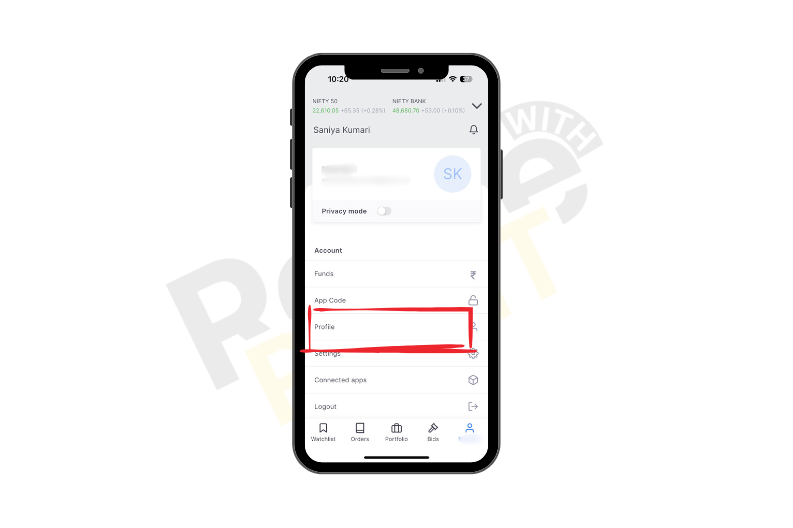
4. Go to “Password & Security” and tap the “Manage” button on the right.
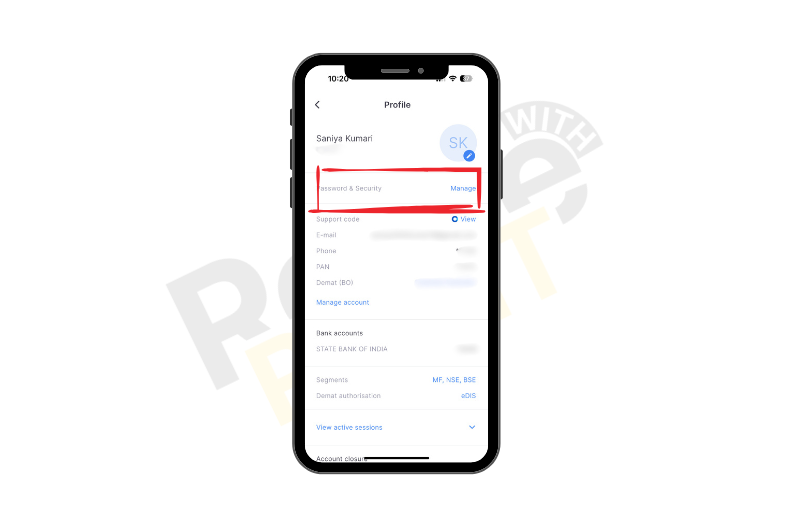
5. Enter: Your current password, your new password, and confirm the new password again. And tap on “Reset” to save the new password.
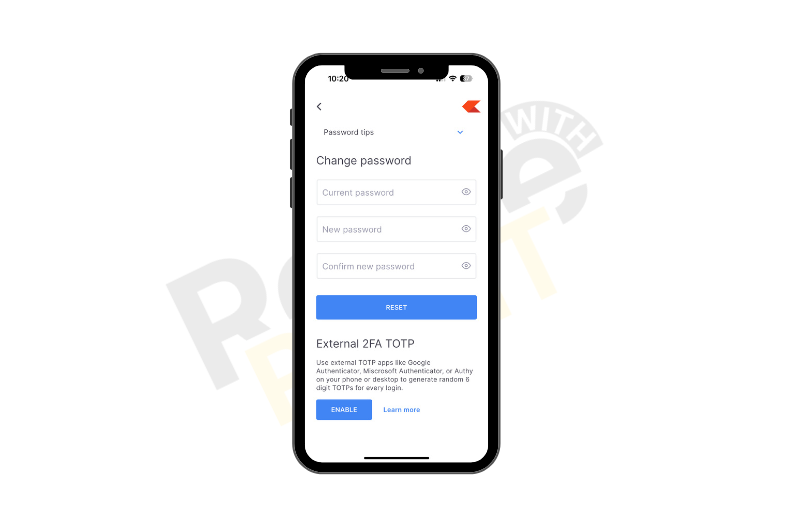
Reset Zerodha Password: Forget Password
If you’ve forgotten your Zerodha login password, don’t worry. You can reset it using the "Forgot Password" option in the Zerodha Kite app.
- Open the Zerodha Kite app on your mobile.
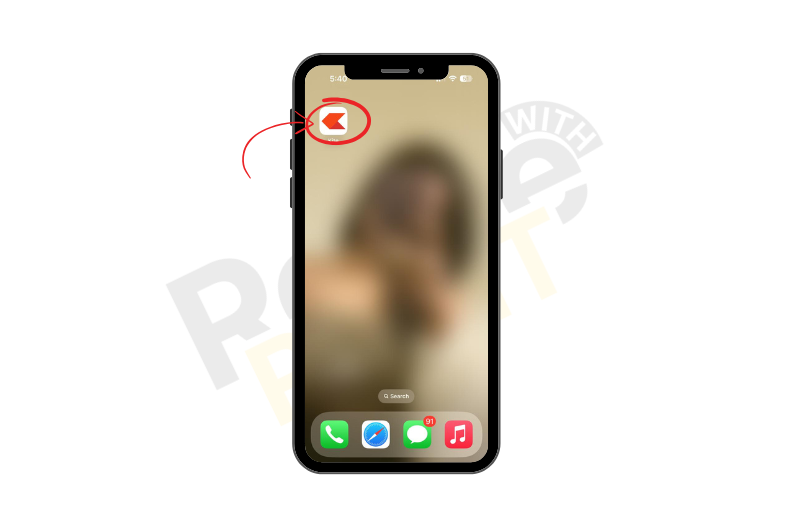
- Tap on “Forgot User ID or Password?”
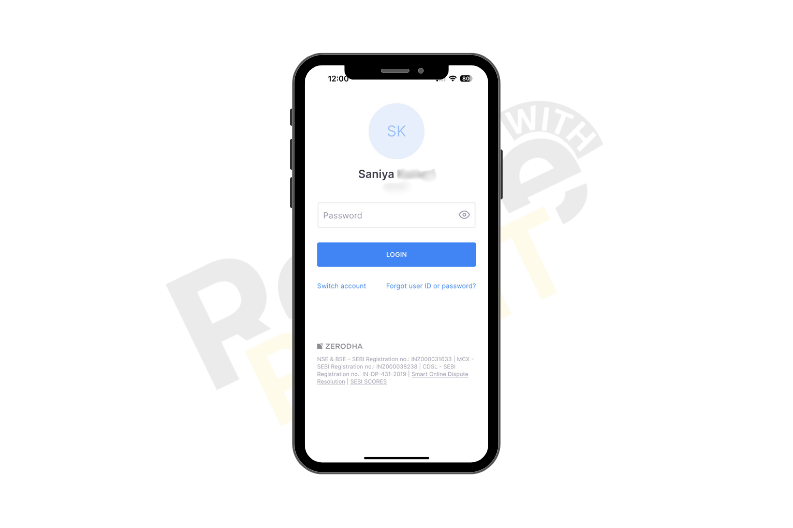
- Tick the box that says “I remember my User ID”, and then enter: your User ID, your PAN number (in CAPS, no spaces), choose how to get OTP: SMS or Email, your registered mobile number, and the Captcha shown on the screen. And tap Continue
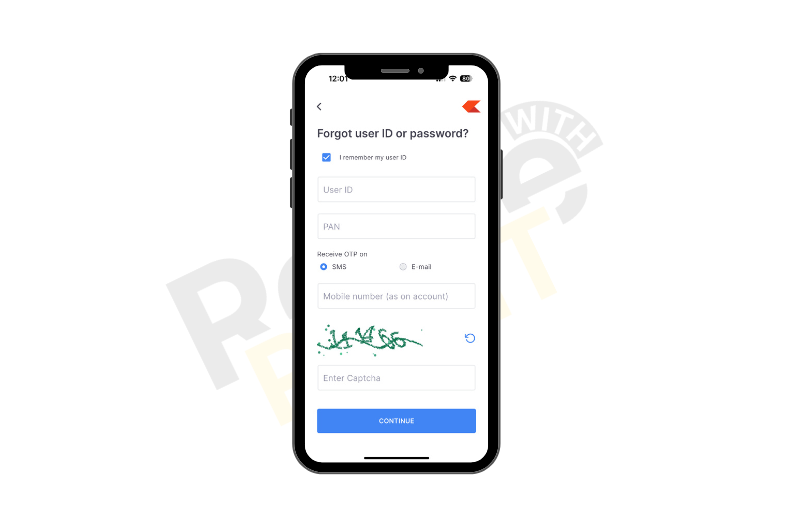
- Enter the OTP you received. Tap Continue again.
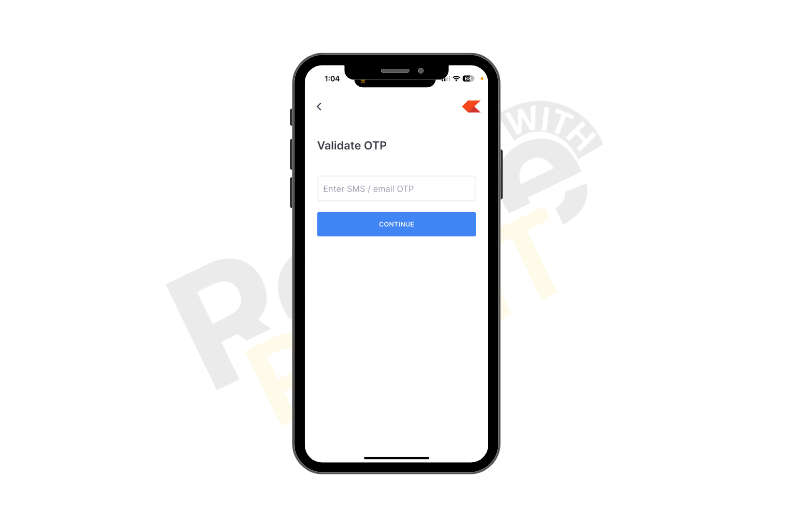
-
Now, set your new login password, then confirm it by typing it again. And tap Continue.
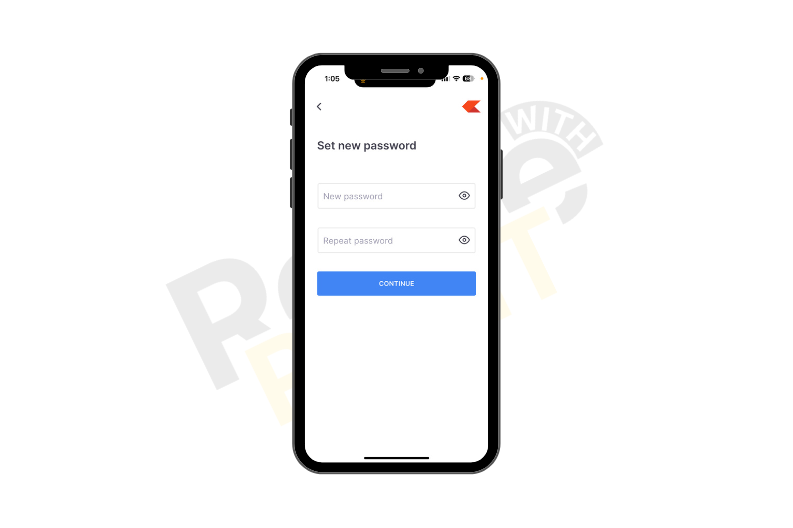
-
You’ll see a message saying “Password changed successfully”. Tap on “Get OTP and Login”.
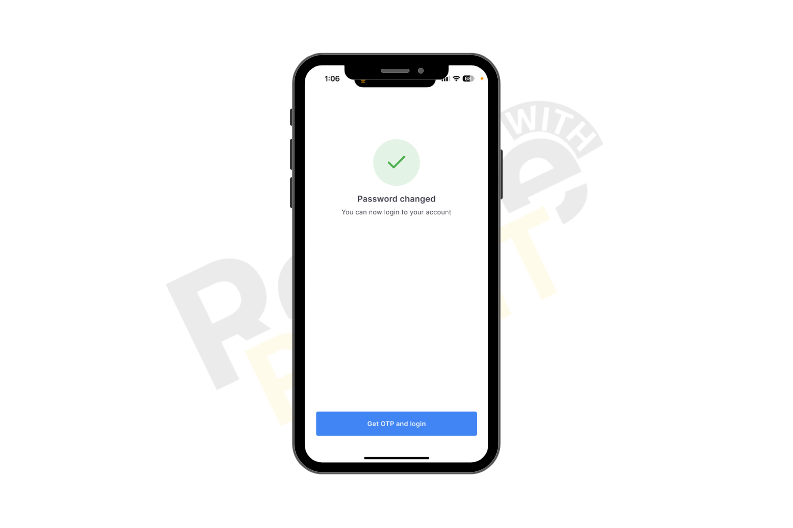
- Enter the OTP sent to your phone.
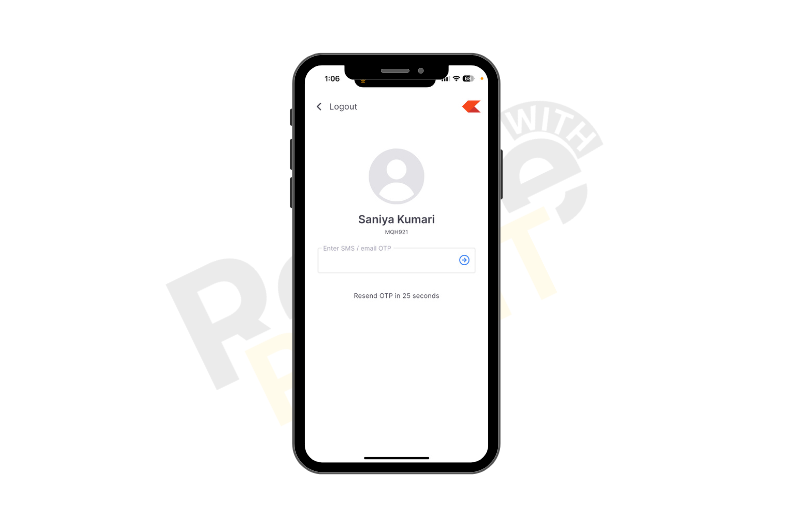
- Finally, enable your 2FA (Transaction PIN) to complete the process.
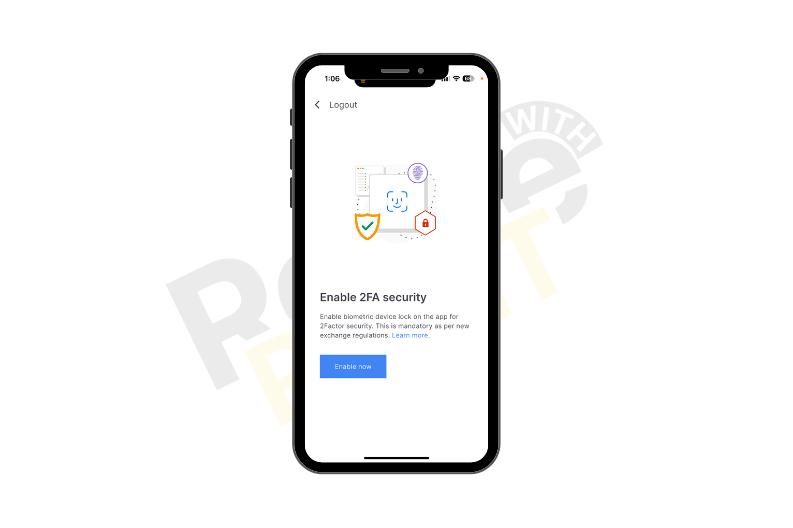
What If the Zerodha Password Reset Link Doesn’t Work?
If the reset link isn't opening or shows an error, try these quick fixes:
- Open the link in Incognito Mode (Private window in Chrome or other browsers)
- Clear the cache in your browser or the Zerodha app
- Use a different device or browser (mobile or desktop)
- Still stuck? Raise a support ticket on the Zerodha support page.
Common Issues While Resetting Zerodha Password?
Here are some common issues while you are resetting your Zerodha password:
- Didn’t get OTP? Wait for 1-2 minutes and check your mobile network.
- PAN not accepted? Type your PAN in ALL CAPITAL LETTERS, without any spaces.
- Page not loading? Try using Chrome or Firefox in Incognito/Private Mode.
- Reset link expired? Go back to Zerodha and start the process again.
Also Check: How to Do KYC on Zerodha?
Conclusion
In conclusion, forgetting your Zerodha password or PIN isn’t a big deal. It’s like losing your home key, annoying but fixable. With your PAN and mobile, you can reset everything in just a few minutes. Just follow the simple steps above, and you’ll be back to checking your HDFC or Infosys shares in no time.


