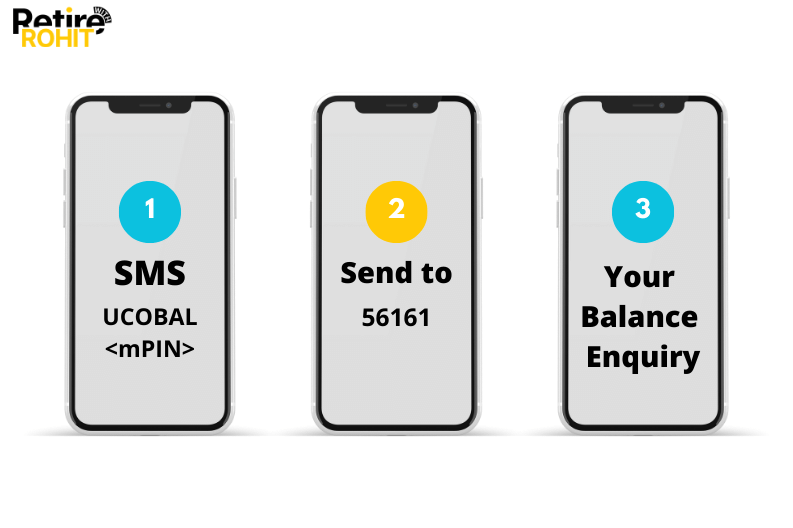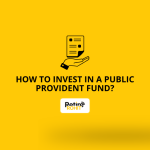How to Check UCO Bank Balance?
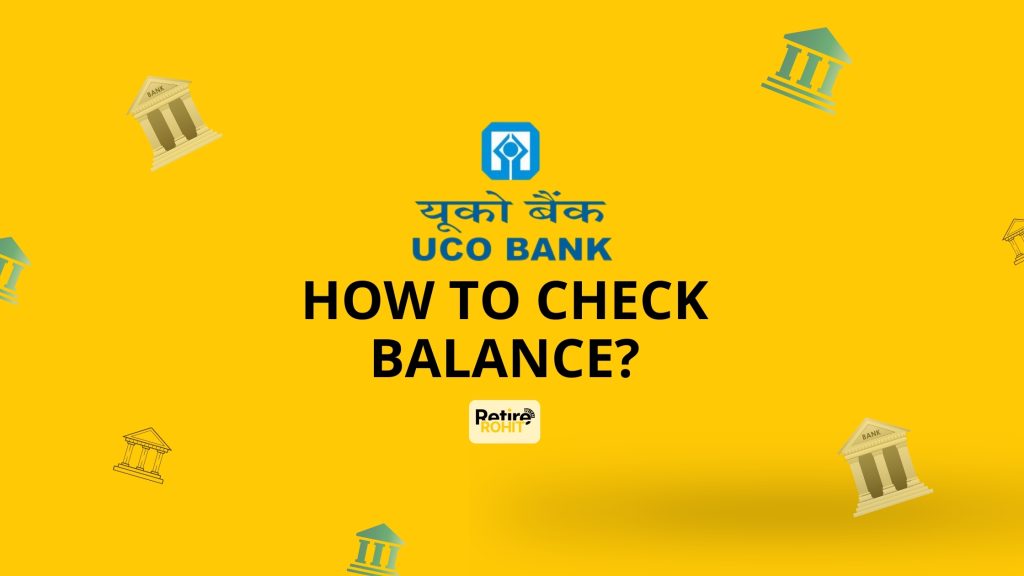
UCO Bank offers a range of services and benefits to its customers. With the UCO mBanking app, you can conveniently access various banking services. To simplify balance inquiries, UCO Bank provides multiple methods, including SMS, missed calls, the mobile app, and WhatsApp, eliminating the need for branch visits.
Methods to Check UCO Bank Balance
These are the following ways through which you can check your bank balance conveniently:
SMS
With just an SMS, you can check your bank account details. The question is how can SMS be used for checking the bank balance. You just have to send a text message to 56161 in the format UCOBAL
The user will receive details about their bank balance. However, if you hold more than one account, you can easily access the information by typing UCOBAL
Missed Call
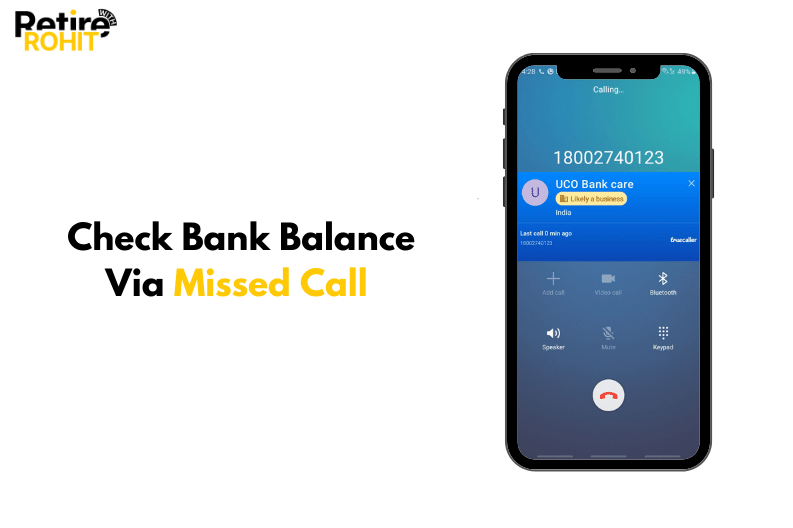
With just a missed call, you will receive the details you want. You don’t even have to make a proper phone call for that. To enjoy this service, you just have to make a missed call to 1800-274-0123. This UCO Bank Balance Enquiry Number is toll-free and available 24x7 hours a day.
App
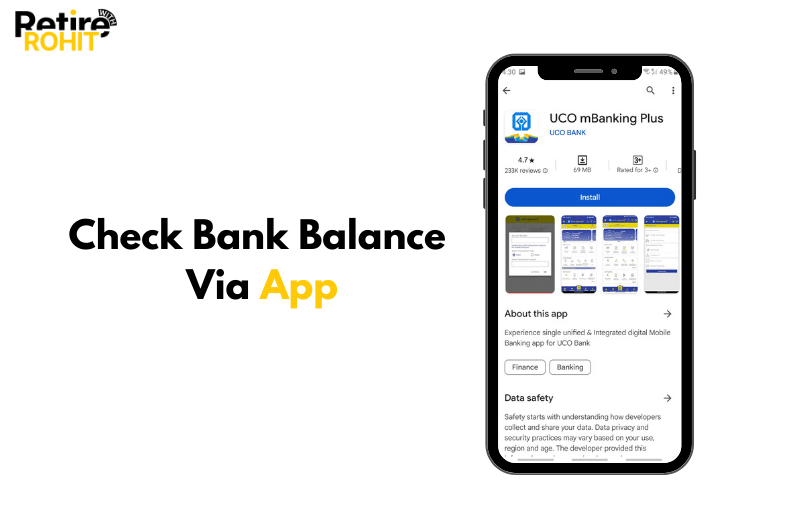
UCO bank has launched its mobile app called the UCO mPassbook. This app provides all the information related to the account. Just like the physical passbook, mPassbook helps customers track their transactions and get details about their account balance.
To enjoy the service, all you have to do is download the app and follow these few steps:
- Log in with your UCO Bank MPIN.
- Visit the Account Details option.
- You will see the account balance displayed on your screen.
- This is how you can easily know all the details within a few minutes.
Apart from this app, there are other apps like UCO mBanking, UCO Pay Plus, BHIM UCO UPI, and UCOSecure through which you can check bank details easily.
Follow the steps below to access the bank balance and other details through the UCO mBanking app:
- Login with your mobile number.
- Enter your UCO Bank Security PIN.
- Click on the My Accounts option.
- Now select the View Account Balance option to gather the details.
These few steps will help you instantly know your account bank balance along with other details like mini statements, fund transfers, and many more.
NetBanking
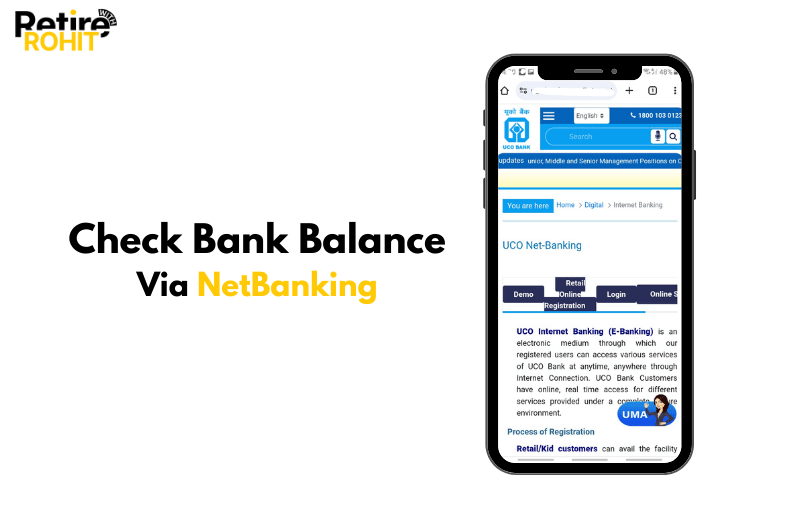
It is also known as Internet Banking through which you can easily transact. Through NetBanking, you can also unlock the details of your bank balance.
UCO Bank provides customers with UCO NetBanking to check their bank balance. It can only possible if the customers have registered for UCO online banking. To check their bank balance, customers have to follow the steps below:
- You have to open the UCO Bank official website for NetBanking.
- Click on the Login button and enter your user ID and password.
- After logging in successfully, you have to click on View Account Details.
- Select View Account Balance.
- Your bank balance will be visible on the screen.
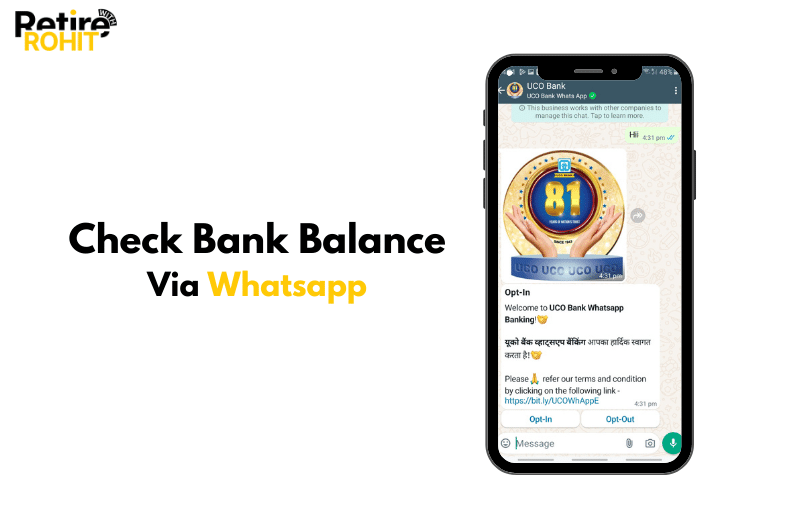
If you don’t want to work extra by downloading any apps or visiting websites, you can easily check your bank balance through WhatsApp, too.
All you have to do is send a Hii to 8334001234 on Whatsapp and they will reach out to you with your bank details shortly.
Also check: UCO Bank Net Banking: Registration and Login Process
Conclusion
All these methods for checking UCO Bank's Balance are easy to use and have been introduced to enhance the user experience with the bank. Now you can easily check your bank details without visiting the bank. All you have to do is just follow the steps mentioned above for the specific methods and you will be just minutes away from your bank details.