How To Generate TPIN in Groww App?
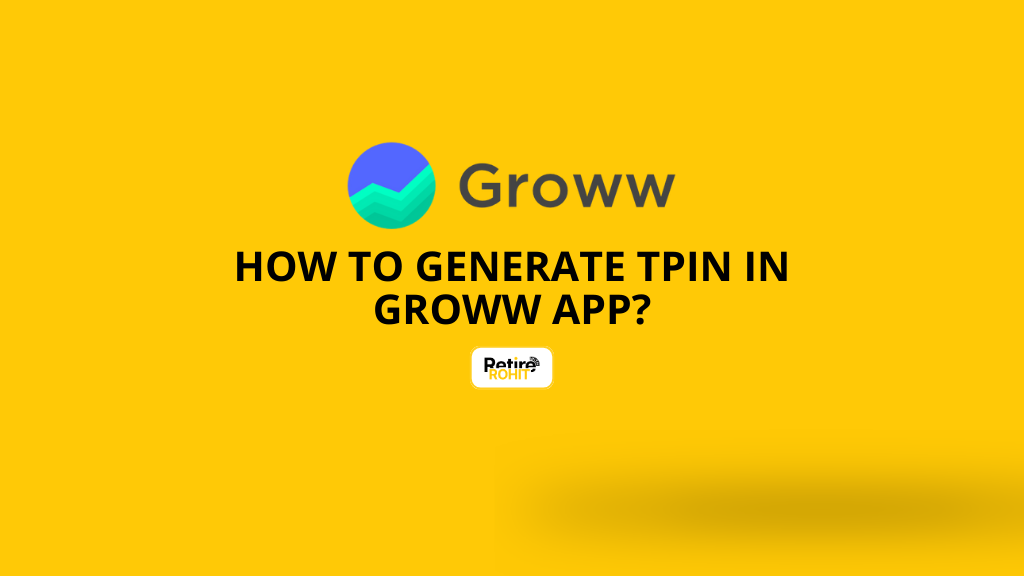
If you're trying to sell shares in Groww or figuring out how to withdraw funds in the Groww App, there’s one thing that often confuses new investors: the TPIN. Groww might suddenly ask: “Enter your TPIN to continue.” And you're like, “What TPIN? What now?” Relax. This blog explains exactly what TPIN is and how to generate TPIN in the Groww app.
What is TPIN in Groww?
TPIN means Transaction PIN. It’s a 6-digit code given by CDSL (the government-regulated body that stores your shares). Imagine TPIN like a locker key for your stocks. Your Demat account is the locker. TPIN is the code to open it when you want to sell or withdraw your investments. For example, you want to sell 5 shares of Infosys. Groww asks for TPIN. Without it, it won’t unlock your shares for selling.
Steps to generate TPIN in the Groww App
TPIN can be generated in simple steps :
1. Open the Groww App.
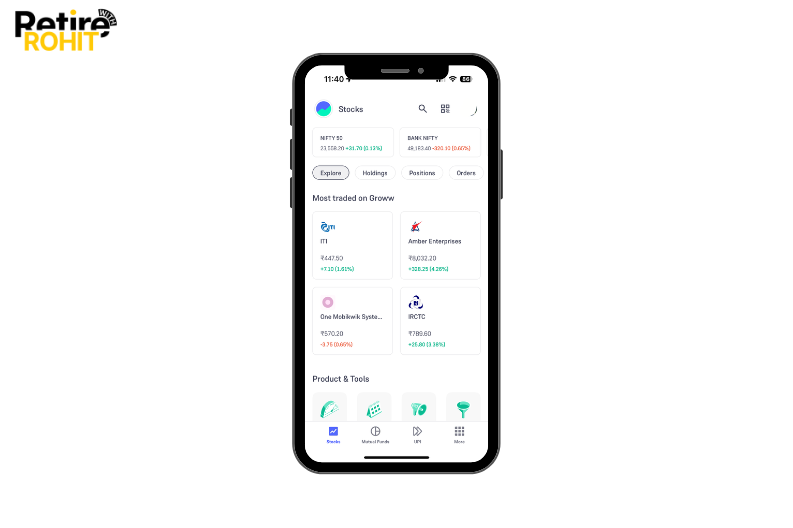 2. Click on “Holdings”.
2. Click on “Holdings”.
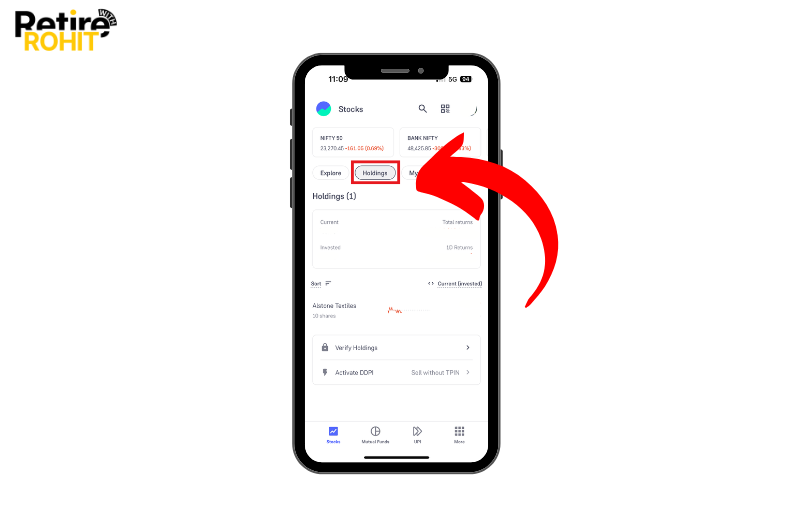 3. Click on “Verify Holdings”.
3. Click on “Verify Holdings”.
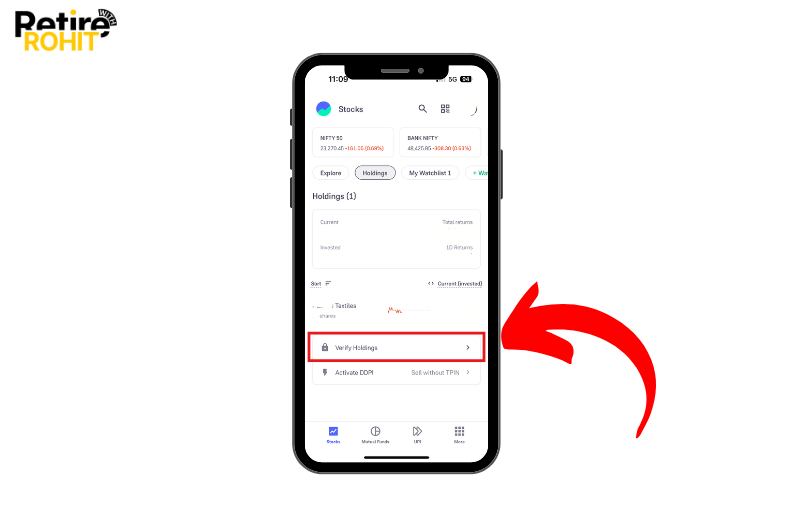 4. Two options will appear on the page: “Verify using TPIN and OTP” and “Forgot TPIN”.
4. Two options will appear on the page: “Verify using TPIN and OTP” and “Forgot TPIN”.
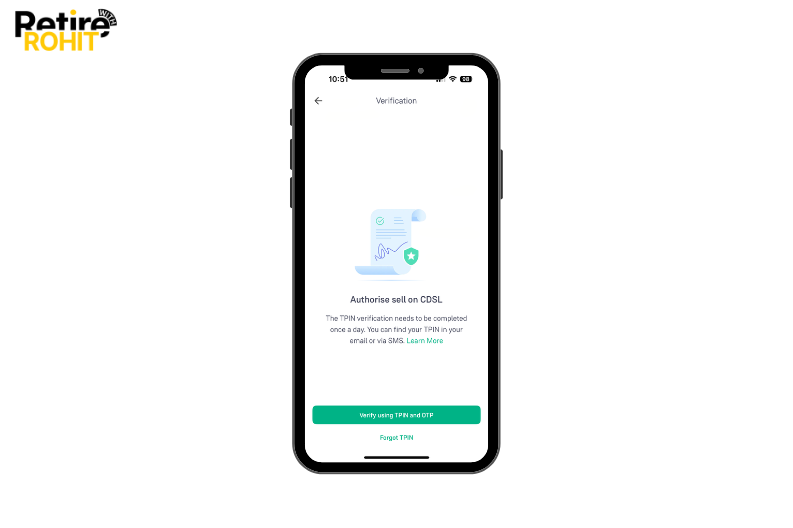 5. Click “Forgot TPIN”.
5. Click “Forgot TPIN”.
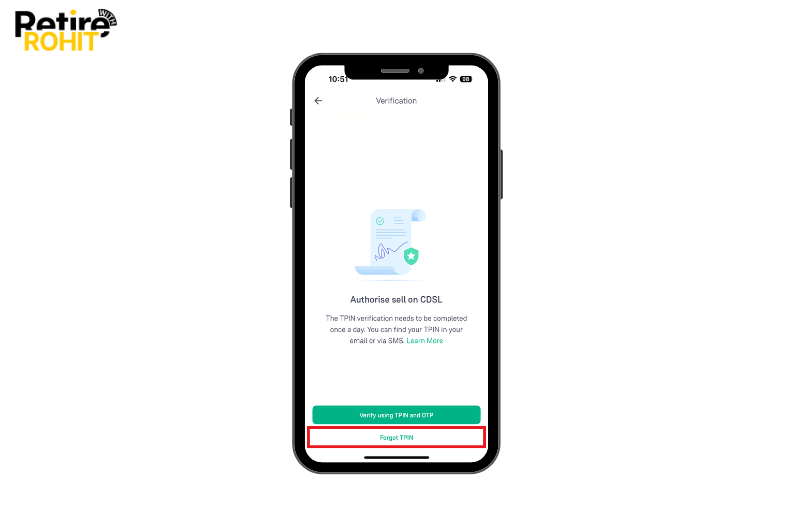 6. “Generate TPIN” and “Set a Custom TPIN” options will appear on the screen.
6. “Generate TPIN” and “Set a Custom TPIN” options will appear on the screen.
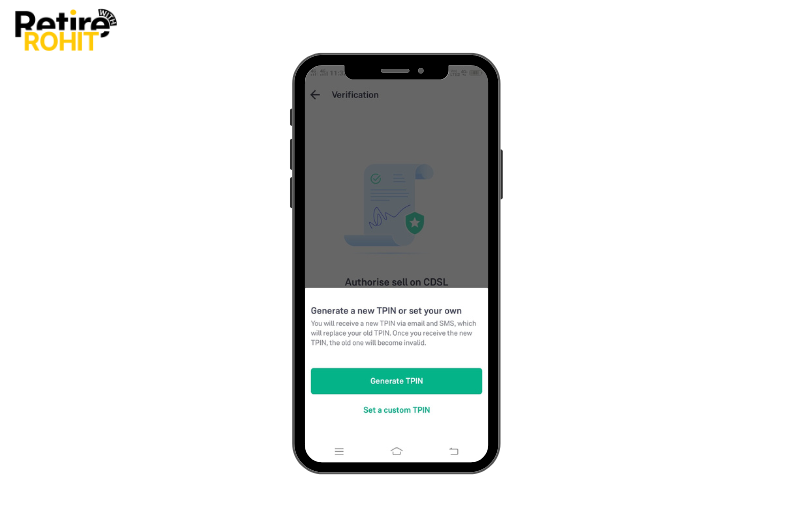 7. Click the “Generate TPIN” option.
7. Click the “Generate TPIN” option.
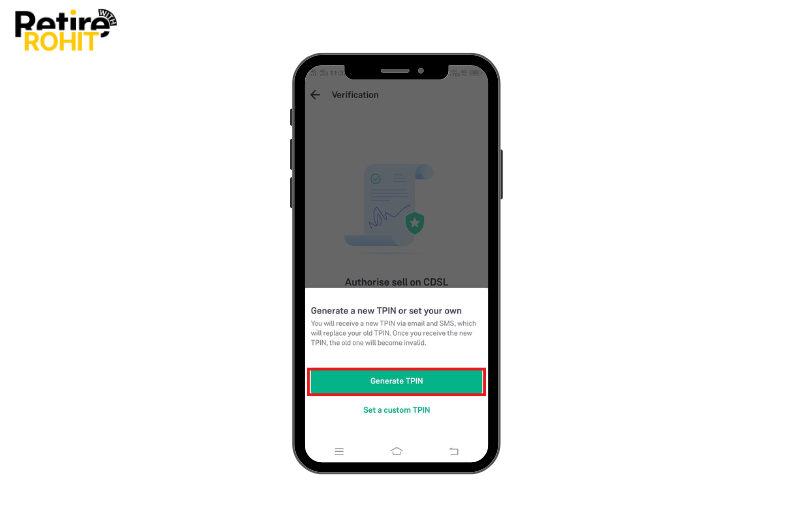 8. The TPIN Verification page will open.
8. The TPIN Verification page will open.
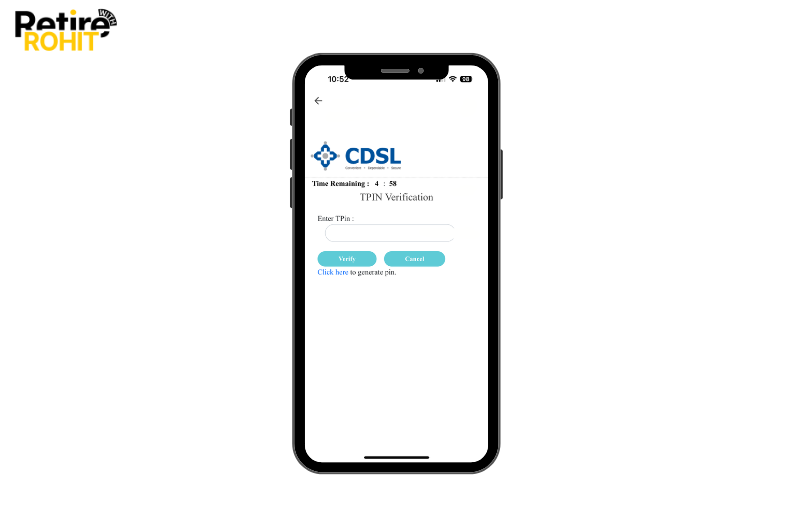
9. And a TPIN will be sent by CDSL. Enter the TPIN.

10. Click on Verify.
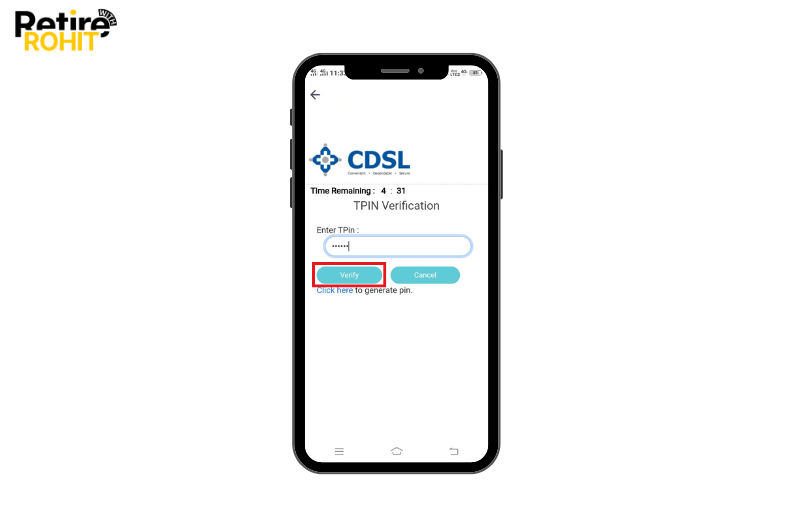
11. Now the OTP will come. Enter the OTP for verification. And your TPIN Verification has been Successfully Completed.
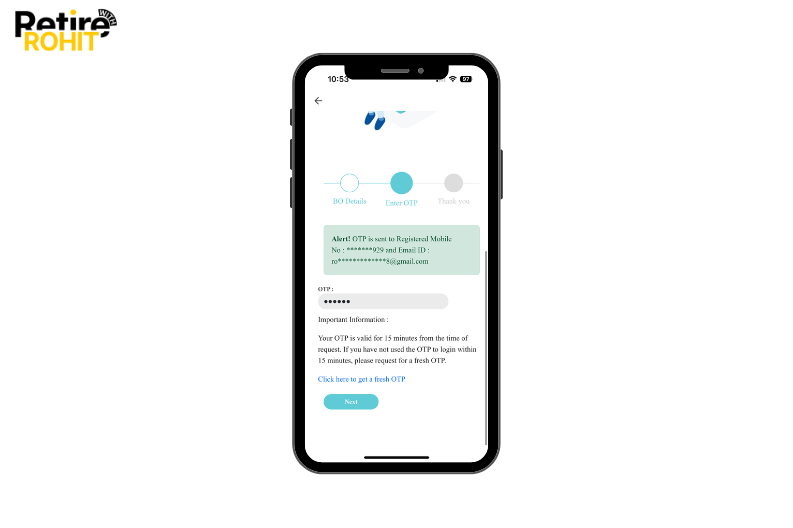
So, in this way, TPIN verification can be done on the Groww App. Because of data security, TPIN verification can be done once a day. Also, do not share TPIN with anyone, even the broker.
Also, Check - How to Stop SIP in Groww
TPIN Not Working? Try This
If Groww is saying your TPIN is invalid or not accepting it, don’t panic. This is common and can be fixed quickly.
- Check your TPIN: It should be a 6-digit number only. No alphabets or symbols.
- Use it within valid hours: TPIN works best during market hours (9:15 AM to 3:30 PM).
- Maybe it expired: TPIN stays active only for a few hours. If it's not working, just regenerate it.
- Update your Groww app: Sometimes the app needs a refresh. Update it or clear the app cache.
- Still not working? Contact Groww customer support or CDSL for help.
Conclusion
In conclusion, TPIN is your safety PIN to protect your shares from any unauthorized action. It’s not a technical thing, just a basic security step from CDSL. Here’s what to remember: TPIN = Key to sell your shares, generate it using the Groww app, if forgotten, regenerate it via the CDSL website, keep it safe, like an ATM PIN, and don’t confuse it with MPIN. With this blog, you now know how to generate TPIN, sell stocks, and stay secure.


