How to Download PAN Card Online?
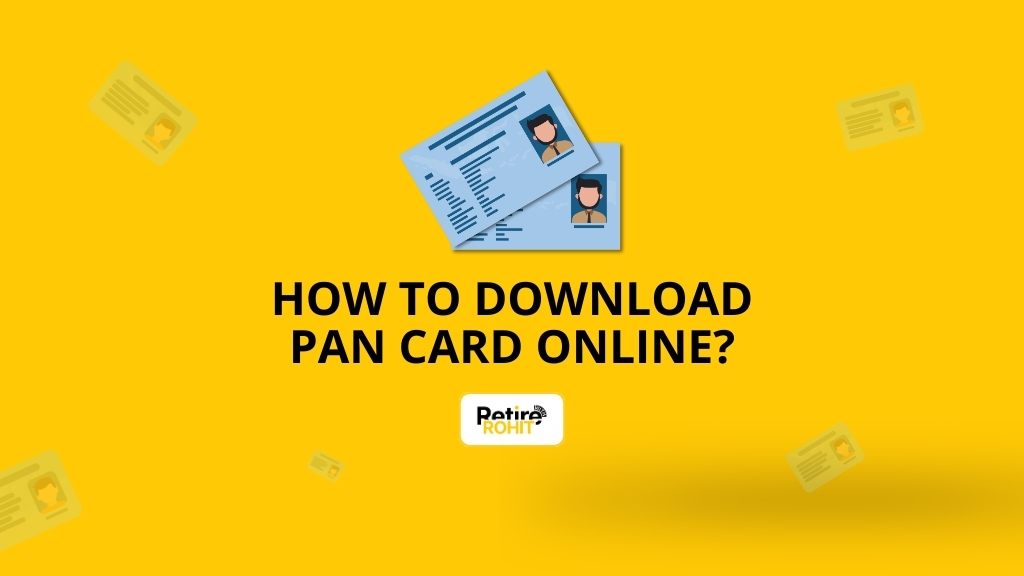
A PAN card (Permanent Account Number) is a 10-character mix of letters and numbers. If you're in India and doing anything related to money, like opening a bank account, investing in mutual funds, trading stocks on Zerodha, or filing taxes, you’ll need it. Many people have a PAN card but don’t know how to download PAN card online when required. Maybe you’ve lost the email, need a soft copy for KYC, or just want a backup saved on your phone.
What is an e-Pan Card?
An e-PAN card is just the digital version of your regular PAN card. It’s a PDF file that looks exactly like the physical one. It has your:
- Name
- Photograph
- Signature
- 10-digit PAN number
- A QR code with your KYC details
It’s issued by the Income Tax Department and digitally signed, which makes it 100% valid everywhere, whether you're applying for a Demat account or submitting it to a bank.
Who Can Download a PAN Card Online?
You’re eligible to download an e-PAN if:
- You already have a PAN card.
- You applied for a new PAN through.
- NSDL (National Securities Depository Limited) and UTIITSL (UTI Infrastructure Technology And Services Limited).
- Your mobile number is linked to your Aadhaar.
- You selected e-PAN during the PAN application process.
If you haven’t applied for a PAN yet, you’ll need to do that first.
Documents Required for Applying for e-PAN
If you're applying for a new e-PAN, here’s what you need:
- Aadhaar card for identity & KYC.
- Aadhaar-linked mobile number to receive OTP for verification.
- Passport-size photo appears on your PAN.
- Signature on plain paper (scanned) needed for authentication.
Charges:
- NSDL: ₹50 for e-PAN;
- UTIITSL: ₹107 for e-PAN + physical card
Steps to Download e-PAN Card Via NSDL
Once the e-PAN card is processed and generated, applicants receive it via email. If you can’t find the email or accidentally deleted it without saving the e-PAN, don’t worry, you can download it directly from the NSDL website. Just follow the steps below:
1. First, you have to visit the NSDL website.
2. And then there will be an option of “Download e-PAN/ e-PAN XML” at the top of the middle of the screen. You just have to click on that option.
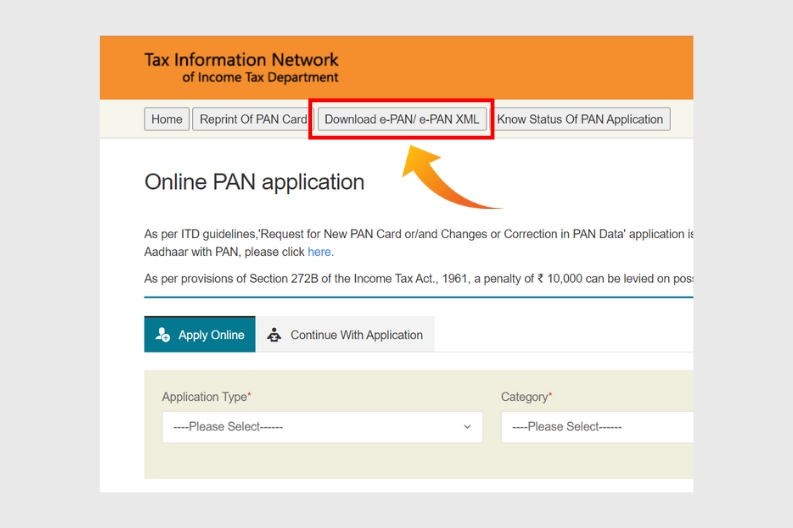
3. And then another new tab will be on your device screen. And then you have to read all the instructions, which you have read it carefully.
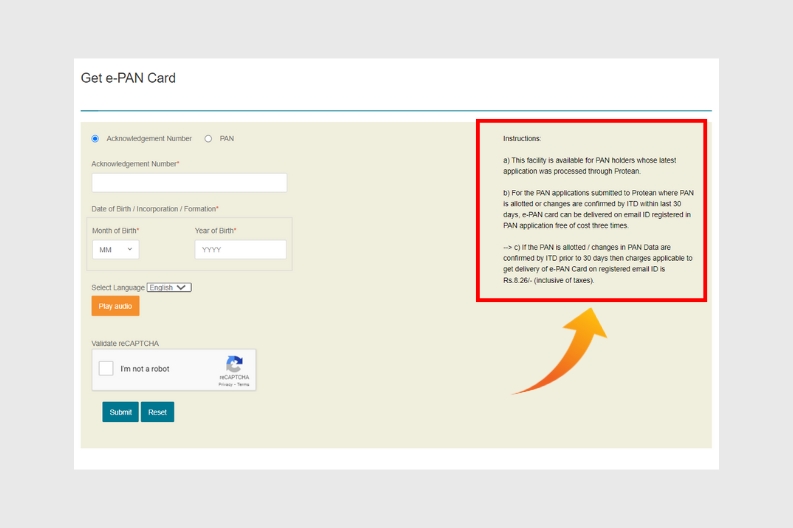
4. After that, you have an option of Acknowledgment number or PAN you have to choose it wisely.
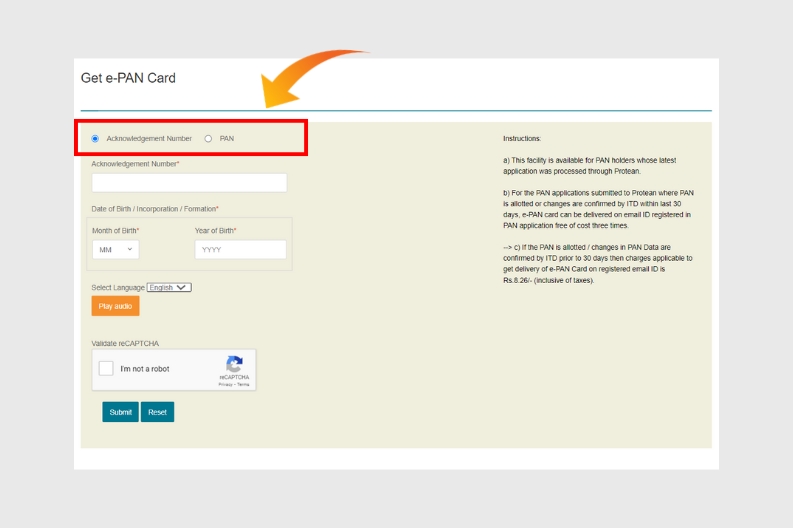
5. If you choose the Acknowledgment number, then they will ask you to enter your Acknowledgment number, date of birth, and then select the language. After that, you have to tick the validate reCAPTCHA and then submit it.
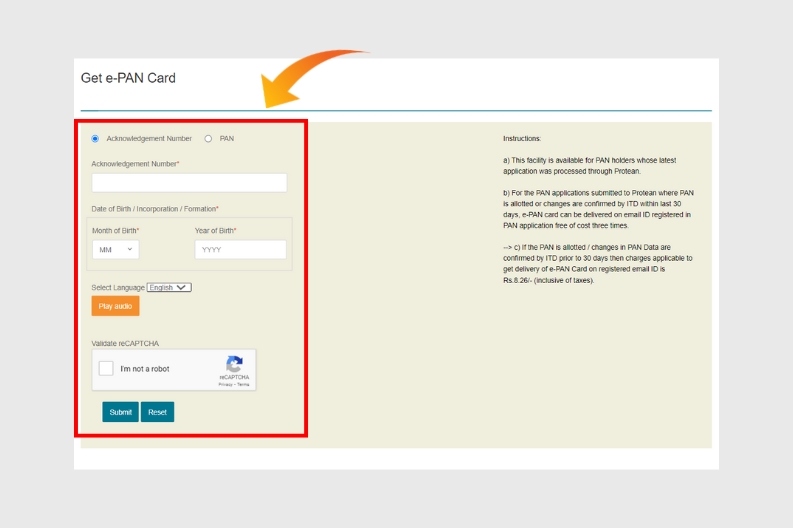
6. But if you choose the PAN option, then you just have to enter your PAN card number, Aadhaar number, date of birth, and the GSTN is optional, and then select the language. After that, you have to tick the validate reCAPTCHA and then submit it.
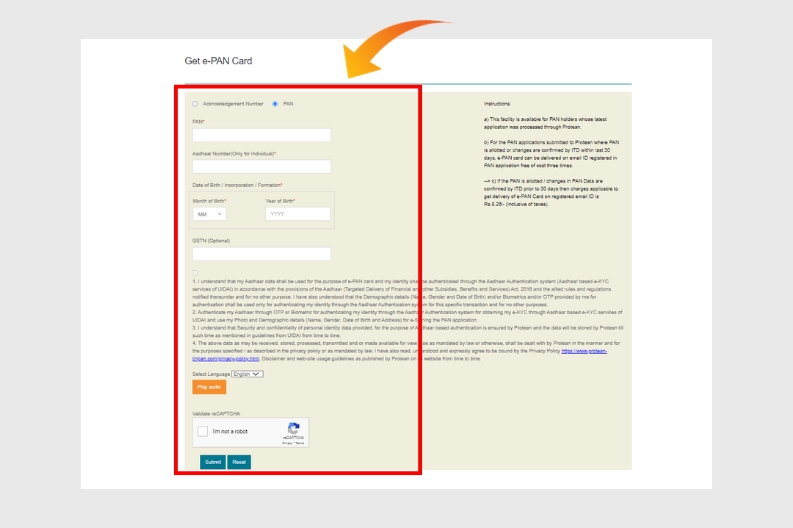
7. Then they will send you your e-PAN card on your given email ID(which you entered when the PAN card was created), so they will send you your e-PAN card Via email.
Steps to Download e-PAN Card Via UTIITSL
We’ve already explained how to download the e-PAN card from the NSDL website. But there’s another official site you can use, UTIITSL. Based on user experience, the UTIITSL website can be a bit more complicated. Still, you can easily download your e-PAN from there. Let’s walk through the steps below:
1. First, you have to visit the UTIITSL website.
2. And then you have to scroll up to find the download e-PAN option and then you have to just click on that option.
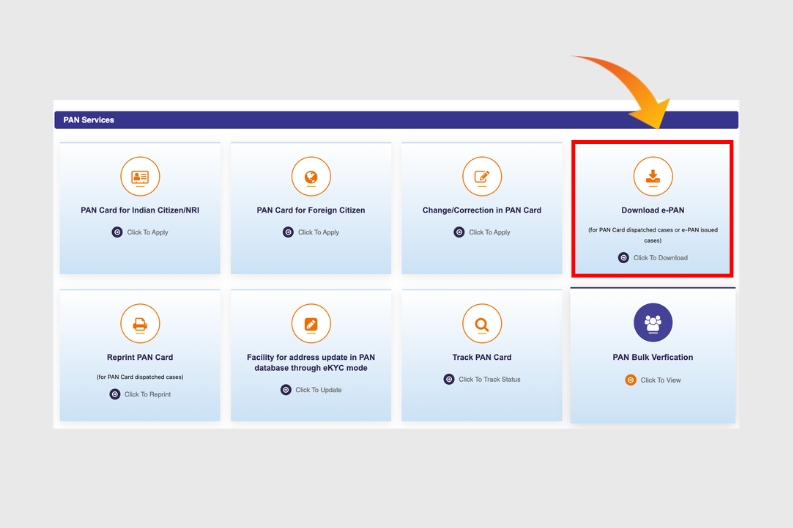
3. And then another new tab will be on your device screen. And then you have to read all the instructions, which you have read carefully.
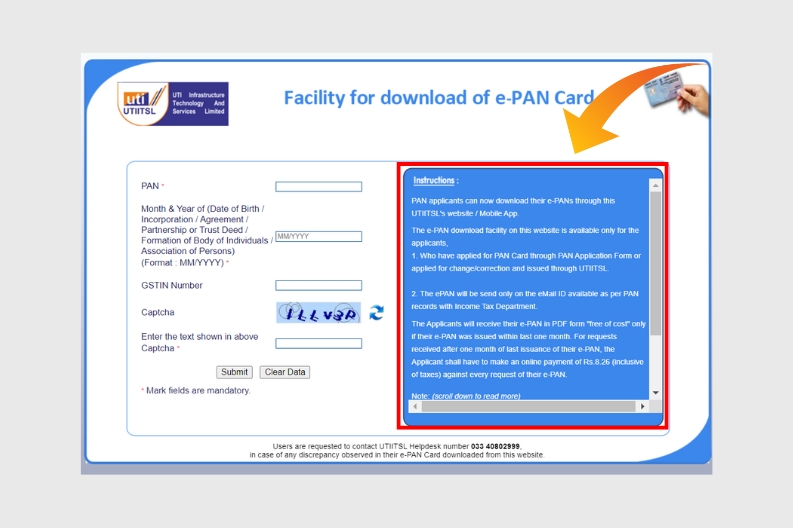
4. After that, you just have to enter your PAN card number, date of birth, and the GSTIN is optional. After that, you have to enter the CAPTCHA and then submit it.
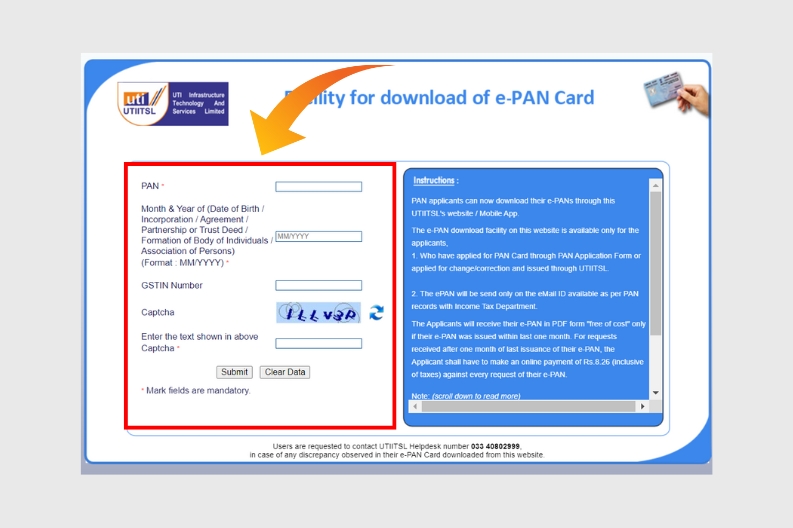
5. Then they will send you your e-PAN card on your given email ID(which you entered when the PAN card was created) so they will send you your e-PAN card on your E-mail.
How to Open the PAN PDF?
When you download your PAN card online, the file usually comes password-protected. If you try to open it without the correct password, it won’t work. But no worries, the password is just your date of birth in a specific format.
Format: DDMMYYYY
- DD = Day
- MM = Month
- YYYY = Year
For example, if your date of birth is 5th August 1993, then your password will be: 05081993. Just enter that when the PDF asks for a password, and your PAN card will open instantly.
Conclusion
Your PAN card is essential for everything from tax filing to buying stocks. So, keeping a digital copy saved on your phone or email is smart. Now that you know exactly how to download your PAN card online, you don’t need to rely on others or wait for couriers. Just follow the right steps based on how you applied, NSDL, UTIITSL, or Aadhaar, and you're sorted.


