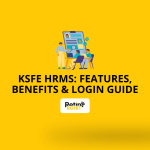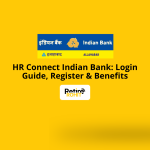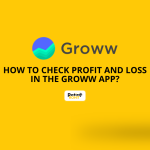How to Import Watchlist in Fyers?
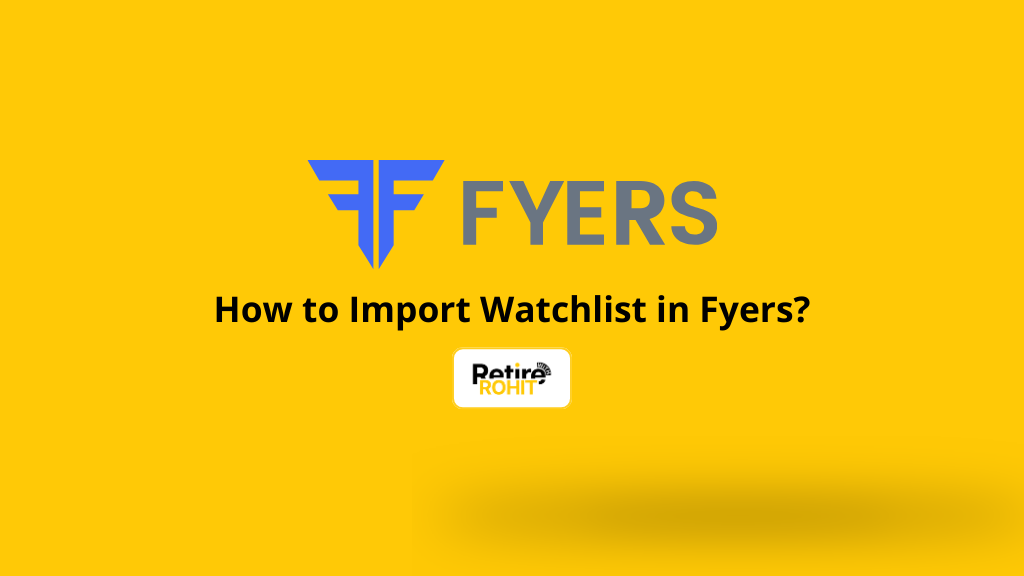
If you’re an investor or trader, you know how tiring it is to search for the same stocks every day. Importing a watchlist in Fyers saves time and keeps your favourite stocks like Reliance, Tata Motors, or Infosys in one place. Whether you’re moving from another platform or just want to organise stocks better, this blog will show you exactly how to import a watchlist in Fyers.
What is a Watchlist in Fyers?
A watchlist is like your shopping list, but for stocks. Imagine going to Big Bazaar with a list so you don’t forget anything. A watchlist helps you track all your selected stocks in one place.
How to Prepare Your Watchlist for Import?
To import your watchlist, you need a simple file (called a CSV file). This file should have the stock symbols listed one by one. Steps to create this file:
- Open Excel or Google Sheets.
- In the first column, type Symbol.
- Under it, write the symbols of the stocks you want.
- Save the file in CSV format (in Excel: File > Save As > CSV).
Steps to Import Watchlist in Fyers
Here are the steps to import a Watchlist in this platform:
- Open the Fyer app.
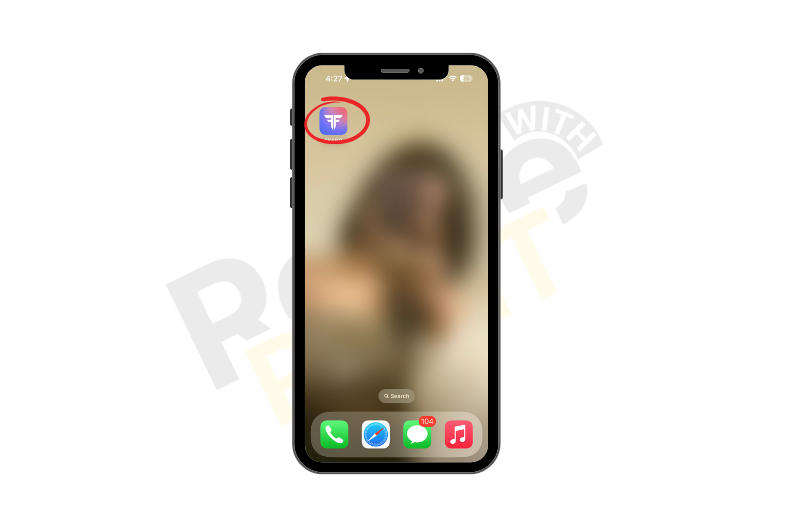
- Add a watchlist by tapping on the plus sign.
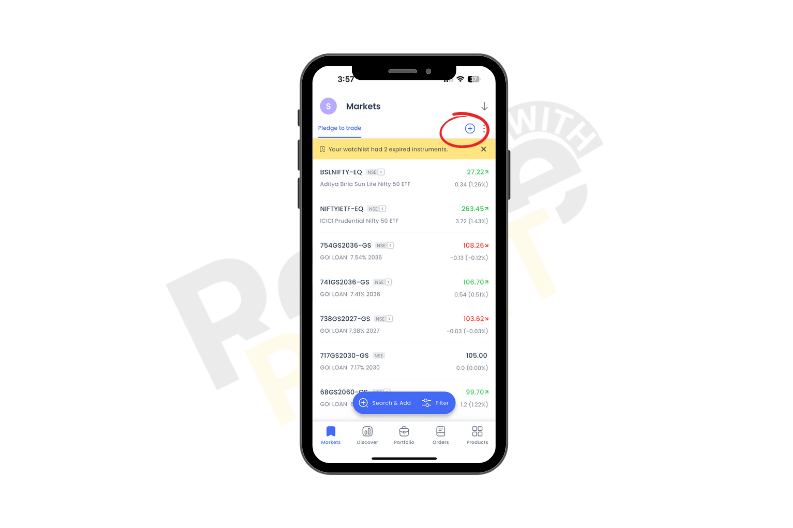
- Then name your watchlist, and then tap on the save button.
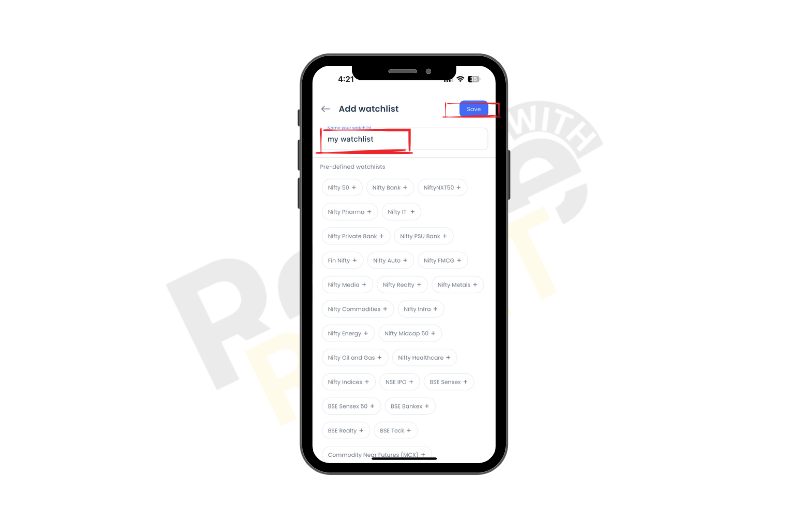
- Tap on the search and add button.
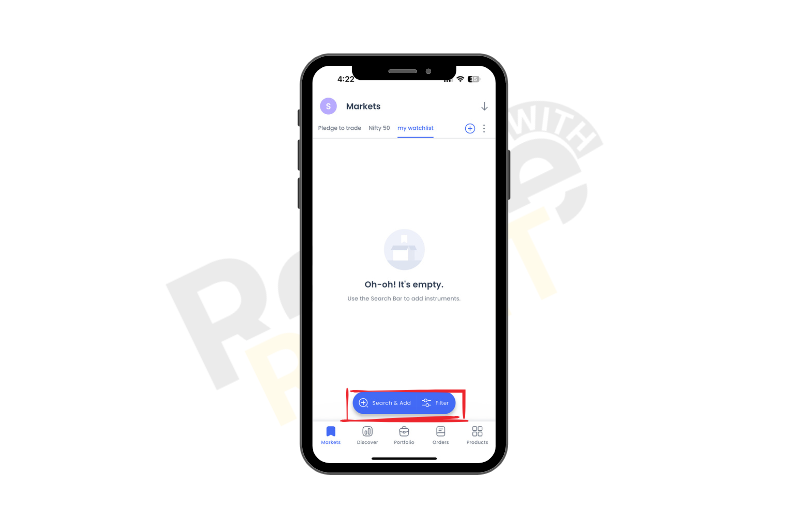
- Search your preferred stock.
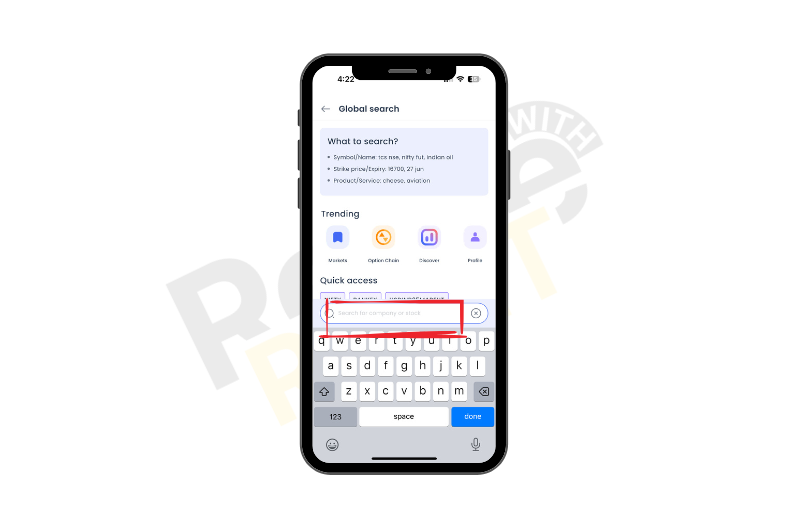
- Then tap the plus sign, and then tap the done button.
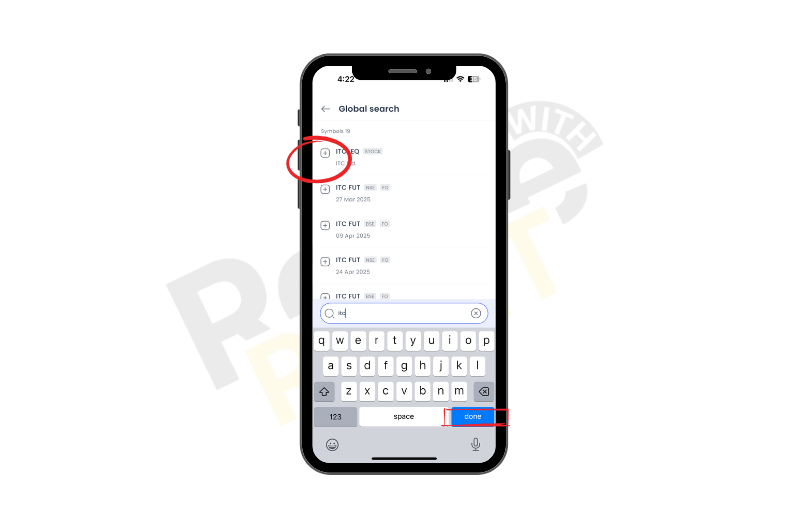
- Go back to the watchlist, where you will find your imported watchlist.
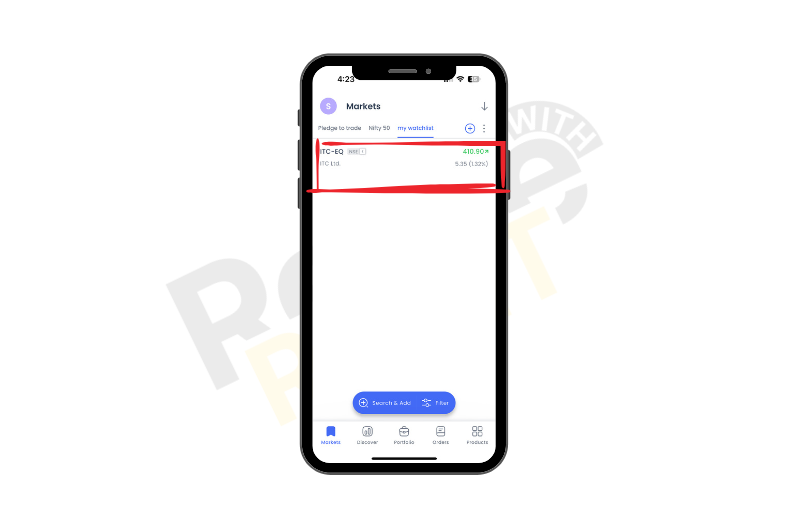
How to Organise Your Watchlist After Import?
Once your watchlist is imported, keep it neat so you can track stocks easily. Here’s how:
Group similar stocks together: Make different watchlists for different types of stocks. For example:
- One watchlist for Nifty 50 stocks
- One for midcap stocks
- One for penny stocks
Delete stocks you don’t want anymore: If you added a stock by mistake or don’t track it now, just remove it. This keeps your list clean.
Use simple and clear names: Give your watchlists names that tell you what’s inside. For example:
- Main Stocks
- Options Trades
- Swing Trades
- Long-term Picks
This way, you’ll know where to look without wasting time.
How to Export and Re-import a Watchlist?
If you want to download (export) your current watchlist so you can edit or save it:
Steps to Export:
- Open Fyers Web and go to your Watchlist.
- Click on the three dots (⋮) next to the watchlist name.
- Select Export Watchlist.
Your watchlist will be downloaded as a CSV file.
How to Re-import:
- Open that CSV file, add or remove stock symbols as you like.
- Save the file.
- Import it again using the same import steps as before.
For example, you want to add HUL and Asian Paints to your current list. Just export the file, add their symbols (HINDUNILVR, ASIANPAINT), and import it again.
Also Check: How To Add a New Bank Account in FYERS?
Conclusion
In conclusion, importing a watchlist in Fyers is as simple as making a shopping list. Once you do it, you’ll save time every trading day. Your favourite stocks will be ready to track in one place, whether it’s Reliance, Infosys, or Tata Motors. Just follow these easy steps and focus on what really matters.