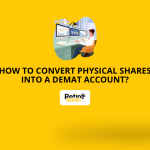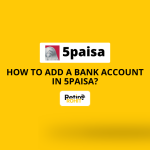How to Enable Dark Mode on TradingView?
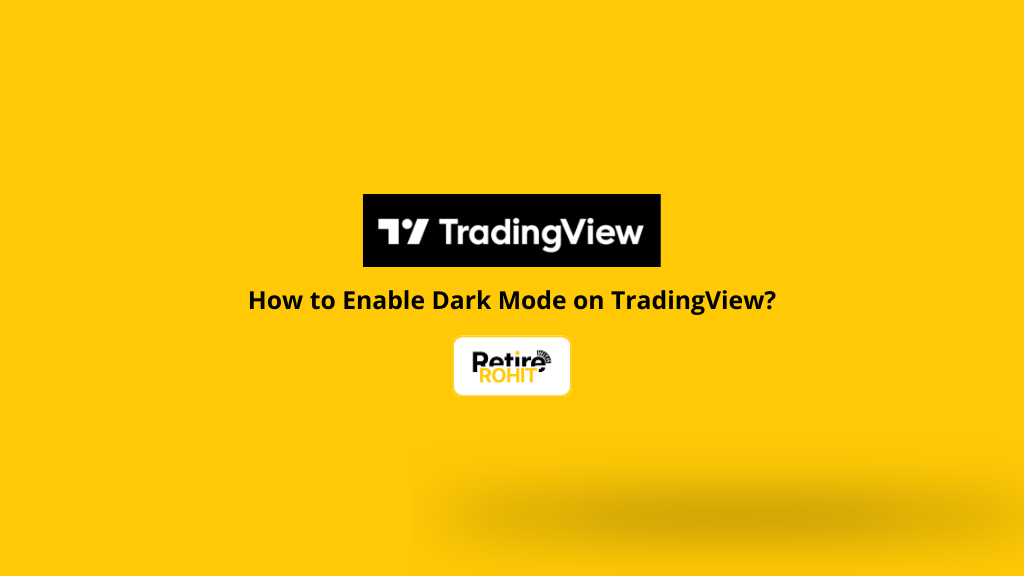
If you use TradingView to track stocks like Reliance, TCS, Infosys, or HDFC Bank, you might spend hours looking at charts. That bright white screen can hurt your eyes, especially at night. The simple solution? Dark Mode. It helps reduce eye strain, saves battery on mobile, and makes charts look clearer. Here we will learn how to enable dark mode on TradingView.
Why Use Dark Mode on TradingView?
Many traders in India like using dark mode because it makes chart-watching easier and more comfortable. Here’s how it helps:
| Benefit | Example |
| Reduces eye strain | When checking Nifty 50 or Bank Nifty charts late at night |
| Saves battery | Your phone battery lasts longer during long trading hours |
| Looks better | Charts of Tata Motors or HDFC Bank look cooler on a dark background |
| Comfortable in low light | Handy during pre-market or post-market sessions when the surroundings are dim |
Steps to Enable Dark Mode on the TradingView Mobile App
Here are the Steps to enable dark mode:
- Open the Trading View app.
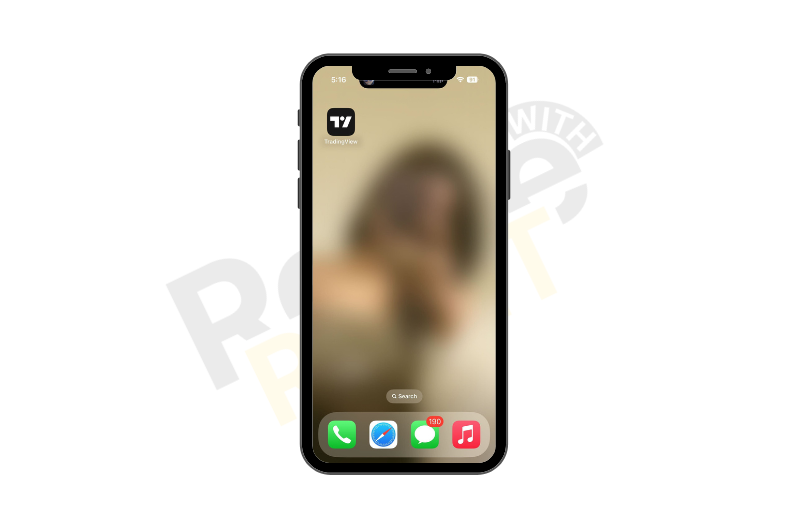
- Tap on the Menu.
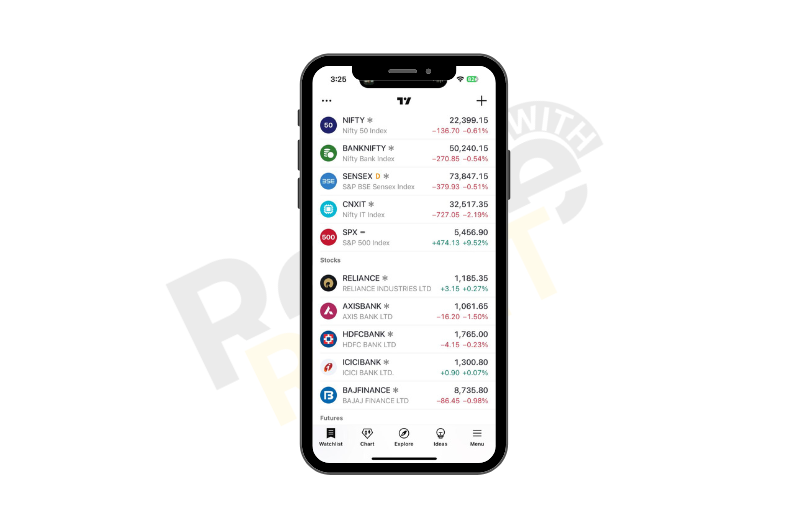
- Tap on the settings icon.
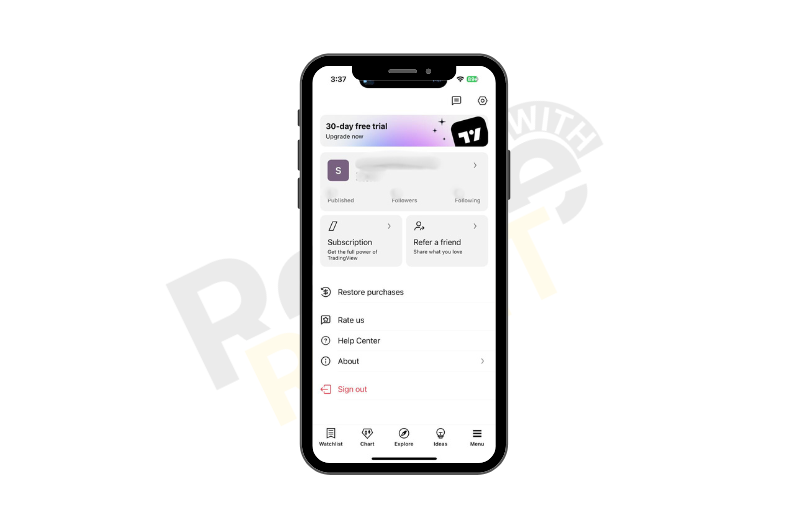
- Click on the Theme.
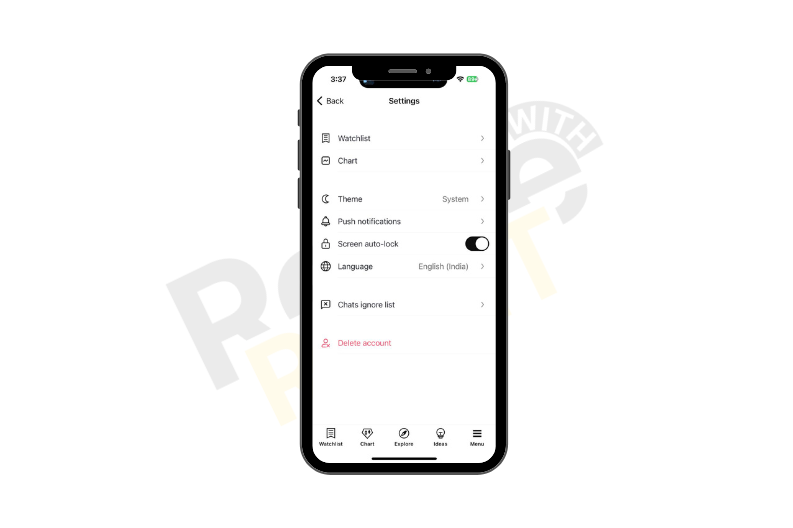
- Now select the dark mode.
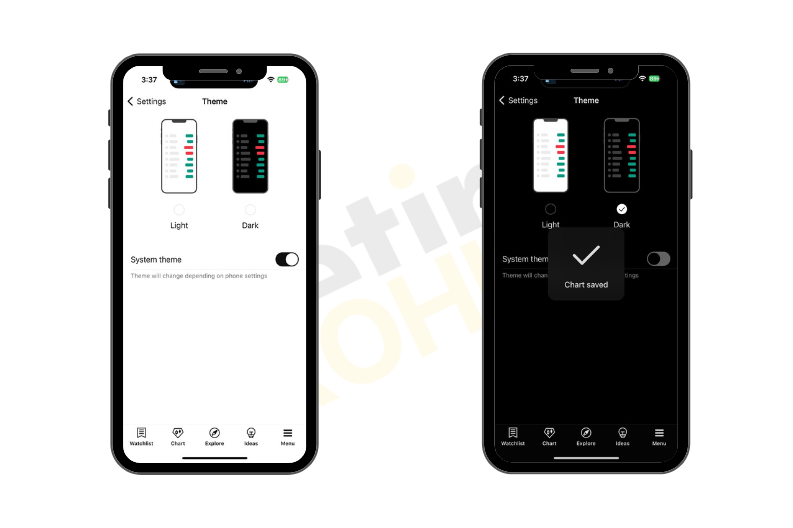
Steps to Enable Dark Mode on the TradingView Desktop
Here are the Steps to enable dark mode:
1. Open the TradingView website, then on the top right, click on your profile icon or the gear icon.
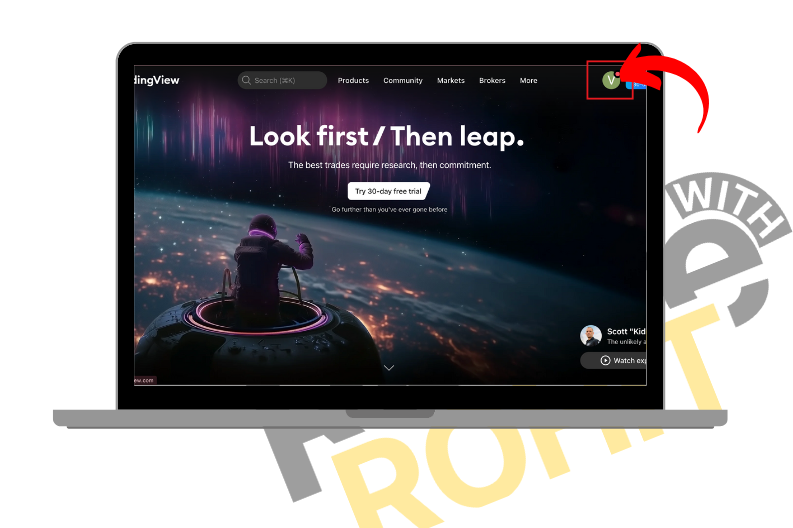
2. From the menu, select Dark color theme.
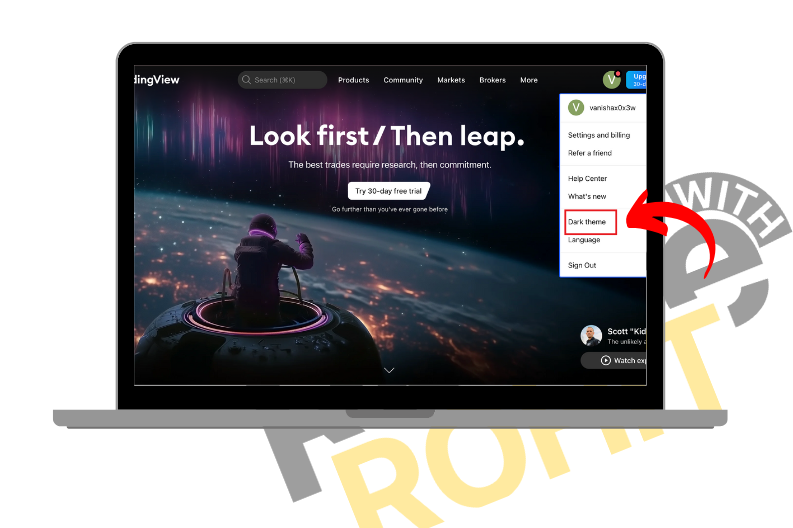
3. Your screen will switch to dark mode instantly.
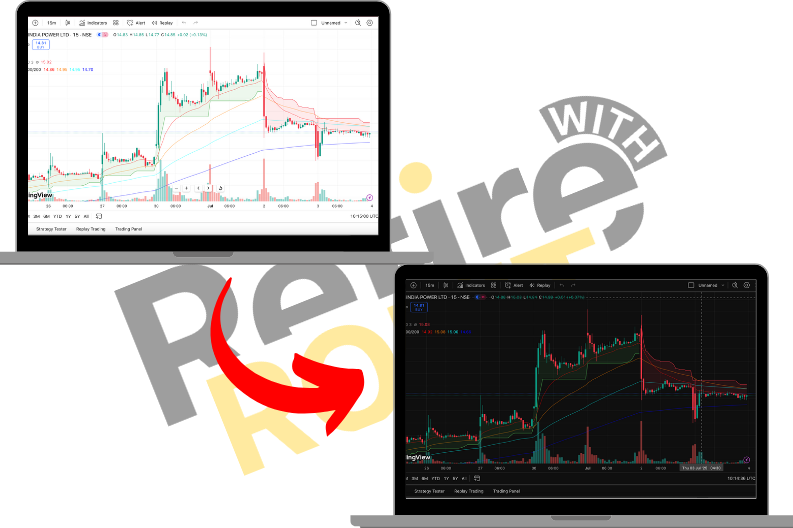
What if Dark Mode is Not Working on TradingView?
Sometimes, you switch to dark mode, but your screen stays white. Don’t worry. Just try these easy fixes:
- Refresh the page or app.
- Log out of your account and log back in.
- Update your browser (for desktop) or app (for mobile) to the latest version.
- Clear the cache if you’re using TradingView on a browser.
Also Check: Top Stock Brokers in India: Full Comparison
Conclusion
In conclusion, now you know how to enable dark mode on TradingView. It’s a small change, but it can make a big difference for your eyes, battery, and overall trading comfort. Whether you track Nifty 50, Reliance, or Tata Steel, dark mode makes your trading smoother and easier.